This simple guide will show you how to turn a crap-tacular looking case into something that you can once again be proud of. Not everyone has the money to buy a better looking or brand new case, but almost anyone can scrounge up the ten dollars needed to do this mod. Combine this with the five dollar window mod we did in an earlier how-to guide for an even classier modded look.
|
Tools Needed
X-Acto Knife Phillips Head Screwdriver Potato
Materials Needed Can of Black Vinyl Dye Wood Grain Contact Paper
| |
The victim: an old 787 Midtower ATX case. Cigarette smoke has discolored the front bezel, there are also spots where it got hit with a marker and it basically looks like something you would find sitting out by the road on trash pick up day. It was a decent case back in the day but time has not been kind to it, it's definitely not a pretty sight in its current condition... but that's all about to change. |
A view of the front of the case, you can see where the marker hit it at the top.
The first thing you need to do is remove the drives and any blanks, then unscrew the front bezel and set it aside. You will need to remove the faceplates from your cd-rom drive and floppy drive. For the cd-rom the tray must be in the ejected position for the tray face to slide up and off, next push in the tabs and slide the drives faceplate off. Take the front off the floppy by pressing in the tabs and slide it off. Take the door off the floppy drive, there is a spring that you need to take notice of, remember how it goes back on or the door won't flip down correctly when you reassemble it. Remove the floppy drive's eject button and either mask off or carefully pry off the clear plastic piece for the LED, I took the clear plastic piece out and the little tabs broke off but it's nothing a little superglue won't fix later.

Grab the front case bezel and flip it over, remove the reset button and power button and any LED's. I marked the inside of the case with a marker so that I would remember which LED's went where. Use a bowl to put all your small parts and screws into so they don't get lost.
Wash all the plastic pieces with a mild soap and water solution and allow them to dry completely, wash the drive pieces as well and have a beer while you wait for them to dry.
Arrange all the plastic pieces so that you can vinyl dye them, I use an old TV tray because it's convenient and sits at a good height for painting. Break out the potato and cut it in half (bet you were wondering why you needed a potato, right?). Jab the floppy eject button and power button into the potato to keep them sitting level and make painting them easier.
Shake the can of vinyl dye well and start spraying the parts. Vinyl dye is very quick drying, three coats took less than a half hour to dry but I also sped things up with a hair dryer between coats. Make sure you use the vinyl dye in a well ventilated area as it stinks to high hell, especially when you hit it with a hair dryer. The picture below shows what it looks like after one coat.
Give everything about three coats of vinyl dye, have another beer and wait at least a half hour. Then you can start putting the drives back together. Put the cases front bezel back together as well by reinstalling the power button, the reset button and all LED's, then set it aside.






















 click to enlarge
click to enlarge

 click to enlarge
click to enlarge click to enlarge
click to enlarge click to enlarge
click to enlarge click to enlarge
click to enlarge
 click to enlarge
click to enlarge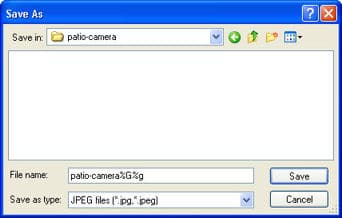 click to enlarge
click to enlarge click to enlarge
click to enlarge click to enlarge
click to enlarge
 click to enlarge
click to enlarge click to enlarge
click to enlarge click to enlarge
click to enlarge click to enlarge
click to enlarge click to enlarge
click to enlarge
 click to enlarge
click to enlarge















